Your Guide to Setting Up Goals in Google Analytics
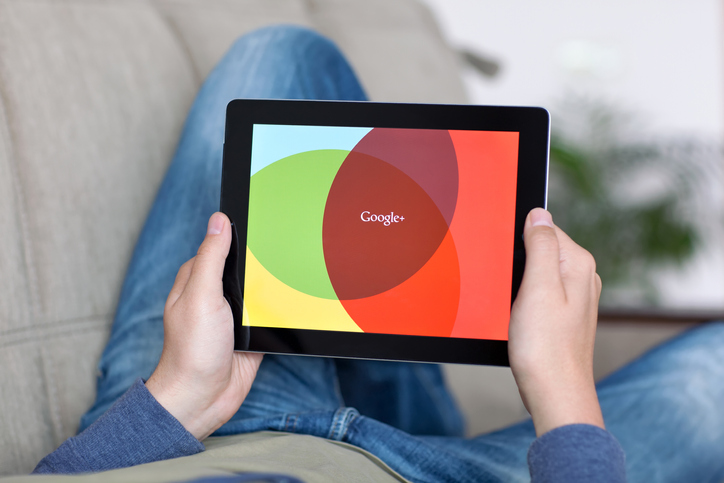
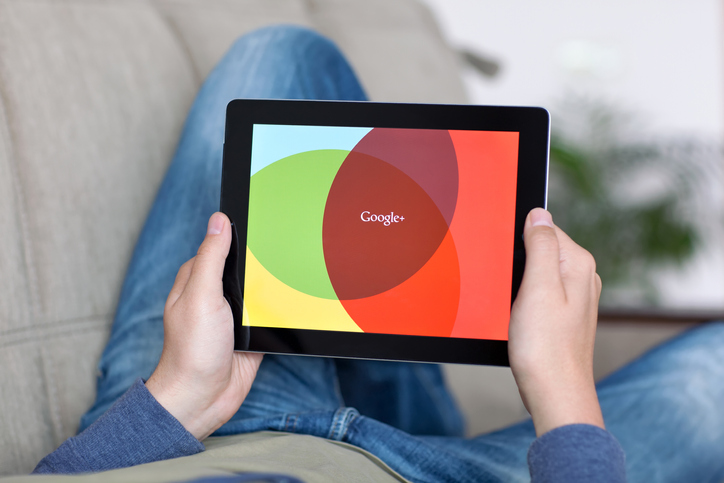
Quick Navigation
Google Analytics is a powerful tool for gathering data about how people interact with your website or mobile apps. Setting up goals in Google Analytics is a simple process that can make it easier to track and measure your progress over time.
In Google Analytics, goals are metrics for success that track certain user behaviors when they use your website. You can identify certain actions that you want to count as conversions for your business, such as signing up for an email list, watching an embedded video, or completing the checkout process in your online store. Google Analytics tracks what actions lead to the completion of a goal, how often users accomplish goals, and the value of each conversion.
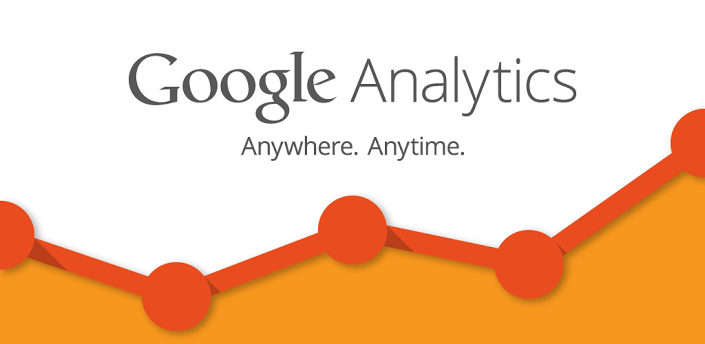
Image via Flickr by DigitalRalph
Google Analytics tracks several types of user behaviors that you can use to measure goals:
Destination goals measure conversions when website users visit a particular URL on your website. You can track a single destination, such as a homepage, or you can identify a certain path that users can take to reach the page, known as a funnel.
For example, you could set up a goal that counts as a conversion anytime someone visits the confirmation page that your site redirects to anytime someone makes a purchase. Or, if you want to see how many people find your shop through a blog page, you can set up a funnel that only tracks visits when the user goes from the blog, then visits the shop, then lands on the confirmation page.
Duration goals track progress whenever a user spends a specific amount of time on your website. Use duration goals to estimate how engaged your users are with your content. You can set a minimum time frame in seconds, minutes, or hours, and Google Analytics will count a conversion anytime someone’s session on your website reaches that length.
Pages per session goals indicate how many pages a visitor viewed while browsing your website. You set a minimum number of pages that a user needs to visit in order for Google Analytics to count their visit as a conversion.
Event goals are any actions that you identify in your website’s code as a conversion. To use events, you first need to add code to your website that tells Google Analytics what user actions to track. Examples of events are:
Smart Goals is a Google Analytics feature that automatically creates and tracks goals for you. It automatically interprets previous user visits to come up with conversion criteria for you. Smart Goals integrates with Google Ads and only works if you have 500 data points resulting from your ads within the previous 30 days.
Once you configure your goals, Google Analytics will start tracking, measuring, and analyzing these types of activities.
Follow these steps to start measuring your website’s conversions using Google Analytics:
If you haven’t already, create a Google Analytics account to track your website or app. You can use an existing Google account to log in, then enter your website’s information. You will have to enter some code into your website to allow Google Analytics to track your data, which you can do manually or by integrating Google Tag Tracker.
At the bottom of your screen, find the “Admin” icon, which is a small gear. Click this icon to navigate to the settings page where you can see the different accounts and data streams that you’re collecting information from.
Once you’re on the admin page, you’ll see three tabs: account, property, and view. You set up views when you first establish a Google Analytics account, with options for website view, app view, or both. Select whichever one you want to measure with your new goal.
Under the view column, click on “Goals.” This brings you to a page with a series of drop-down menus and forms that will be the basis for setting up your new goal. This is also where you go to edit and update existing goals.
The next page allows you to create, edit, or delete goals. Click “Add a New Goal,” then either select from an existing goal template or create your own custom goal, following the prompts to fill out details about what goal you want to measure.
Test that your goals are working by clicking “Verify This Goal.” This calculates a conversion rate for this goal based on previous account data and ensures Google Analytics is properly tracking website data.
Google Analytics has a feature where you can assign a price tag to each of your conversions, allowing you to measure the total value that different user behaviors bring to your site. This step is entirely optional and applies best to goals related to purchases.
To get the most out of setting goals in Google Analytics, keep these best practices in mind when creating a new goal:
Configuring Google Analytics goals can help you start gathering meaningful data and gain valuable insights into the effectiveness of your website or app. Once you have this baseline of quality, targeted data, you can start building a strategy for increasing conversions.
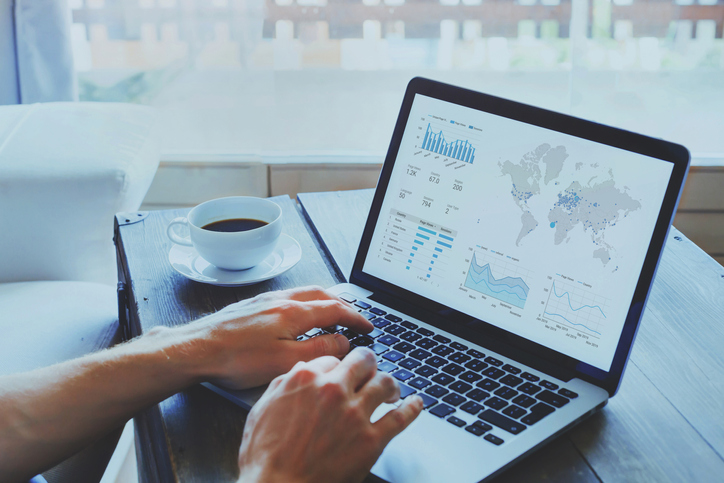
KPI In Marketing
Intro to Marketing | 4 min read