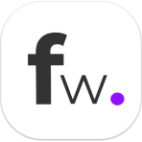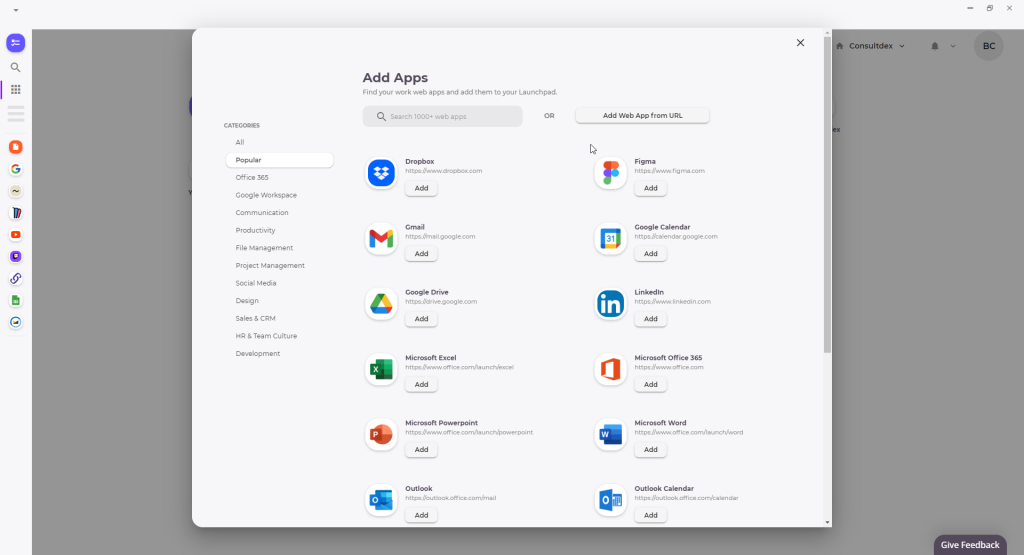Productivity Specialty Features
Setting Up Floutwork for Client Reporting - Workflow
To set up Floutwork for creating reporting workflows for different clients, follow these step-by-step instructions:
Create a New Profile for Each Client:
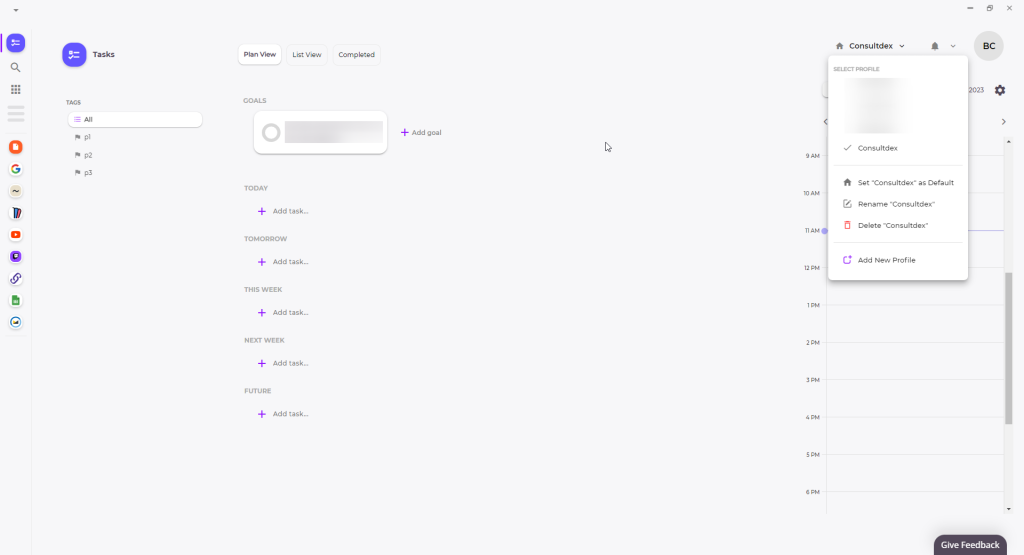
- Open Floutwork and navigate to the Profiles section.
- Click on "Create New Profile" and give it a name corresponding to your client.
- Repeat this step for each client you work with.
Create App Tabs for Tracking:
- Within each client's profile, click on the "Add App Tab" button.
- Select the relevant apps or sources you need to track for that client's reporting, such as Google Sheets, Excel, Data Studio, Tableau, etc.
- This vertical approach allows you to have all the necessary information in one place, making it easier to track progress and gather data.
Set Up Monthly Recurring Tasks:
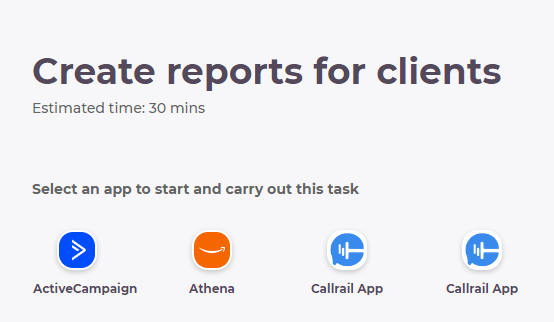

- In your main profile, navigate to the Tasks section.
- Click on "Add Task" and create a monthly recurring task for each client's reporting.
- Set the due date at the beginning of each month to ensure timely completion.
- Add any specific instructions or requirements for each task.
Segment Your Day for Reporting:
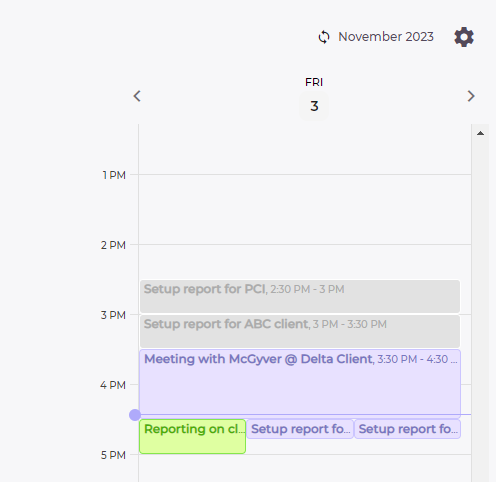
- In your main profile, go to the Calendar section.
- Segment your day by allocating dedicated time for reporting tasks.
- Prioritize these tasks at the beginning of each day to ensure they are completed promptly.
- This approach helps you stay organized and focused on client reporting.
By following these steps, you can effectively use Floutwork to create a structured reporting workflow for your different clients.
Specialties:
Use Cases:
- Reporting