How To Stream With Twitch and OBS
Build an audience today using free software. We document the process to leveraging OBS and Twitch to facilitate streaming professional content.


- Section 1: The Software Setup
- Section 2: What should I stream?
- Section 3: Streaming on Consultdex
The Software Setup
Step 1:
Step 2:
- Connect your Twitch account to OBS
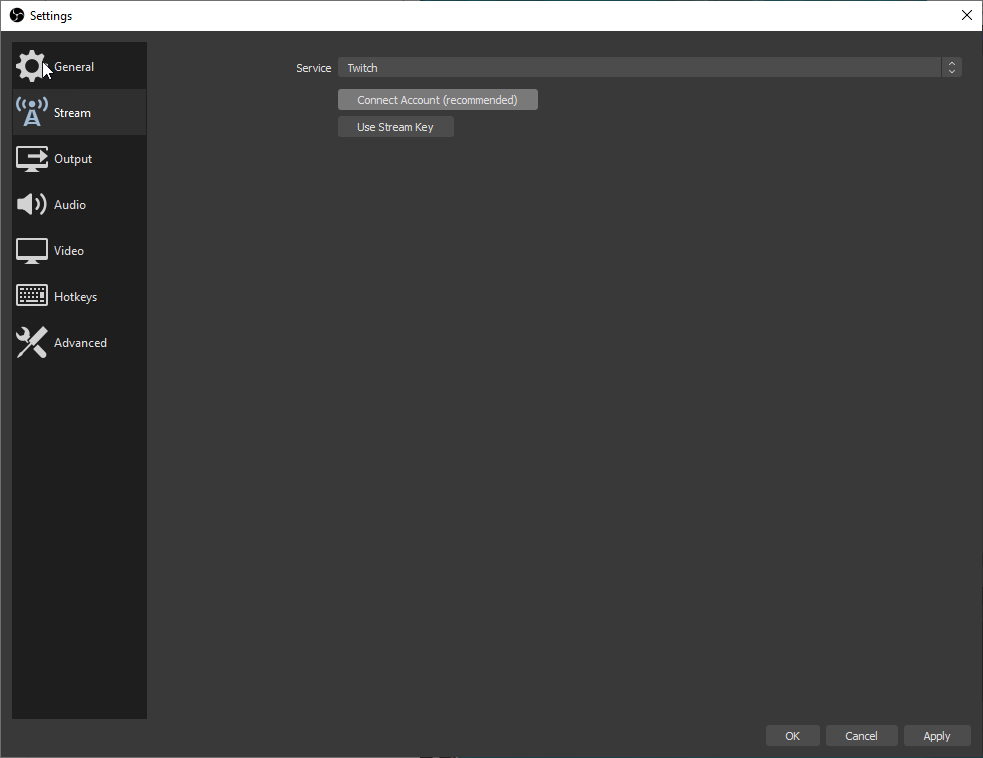
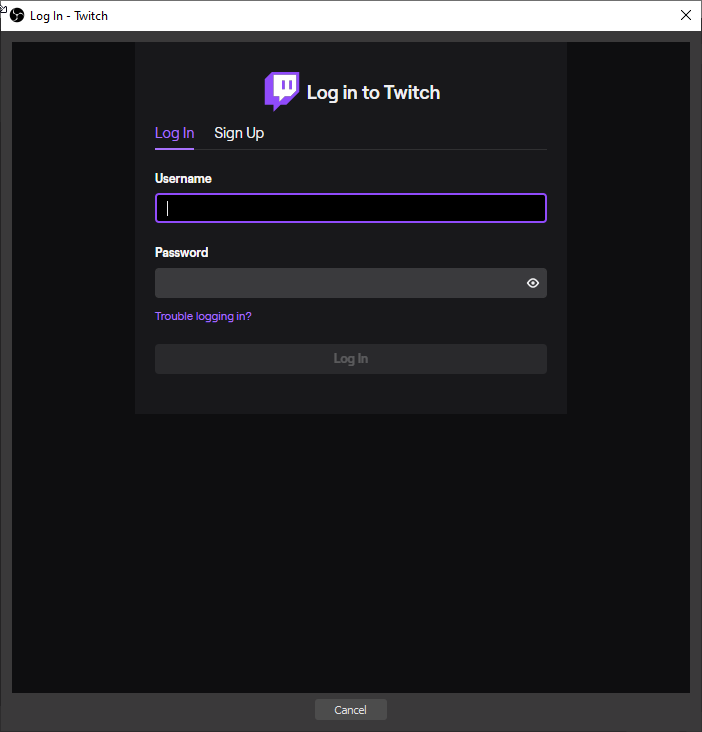
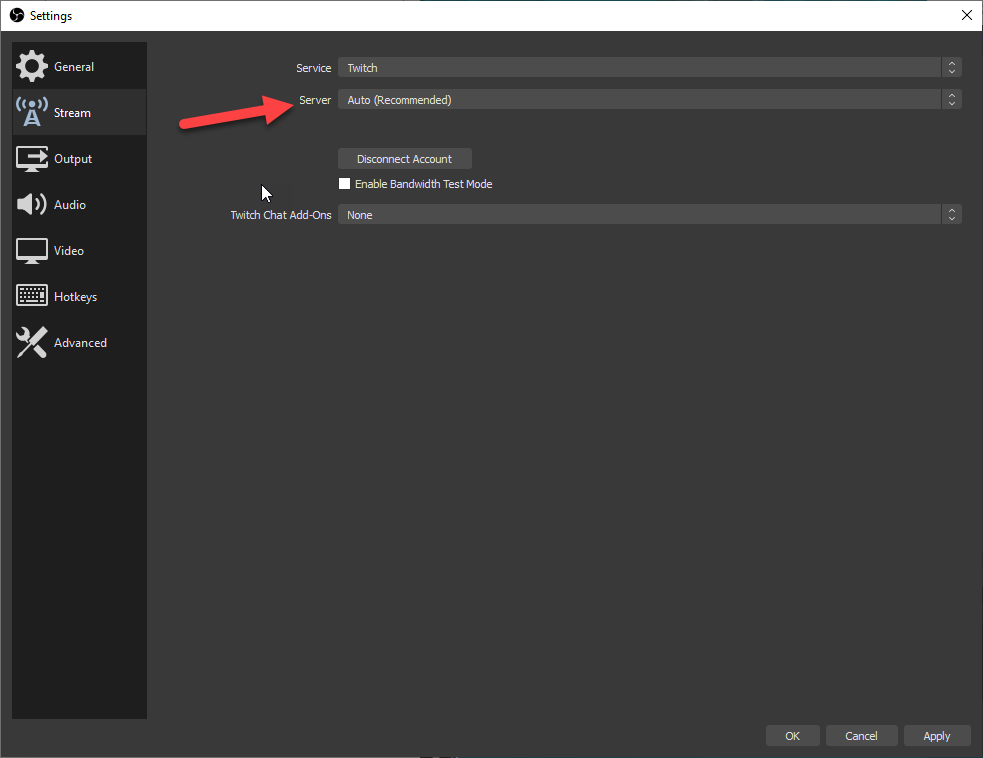
Step 3:
- Setup OBS – You will likely want a Video Capture Device, Image (logo, branding) and a Window Capture (showing some part of your desktop if its a show and tell)
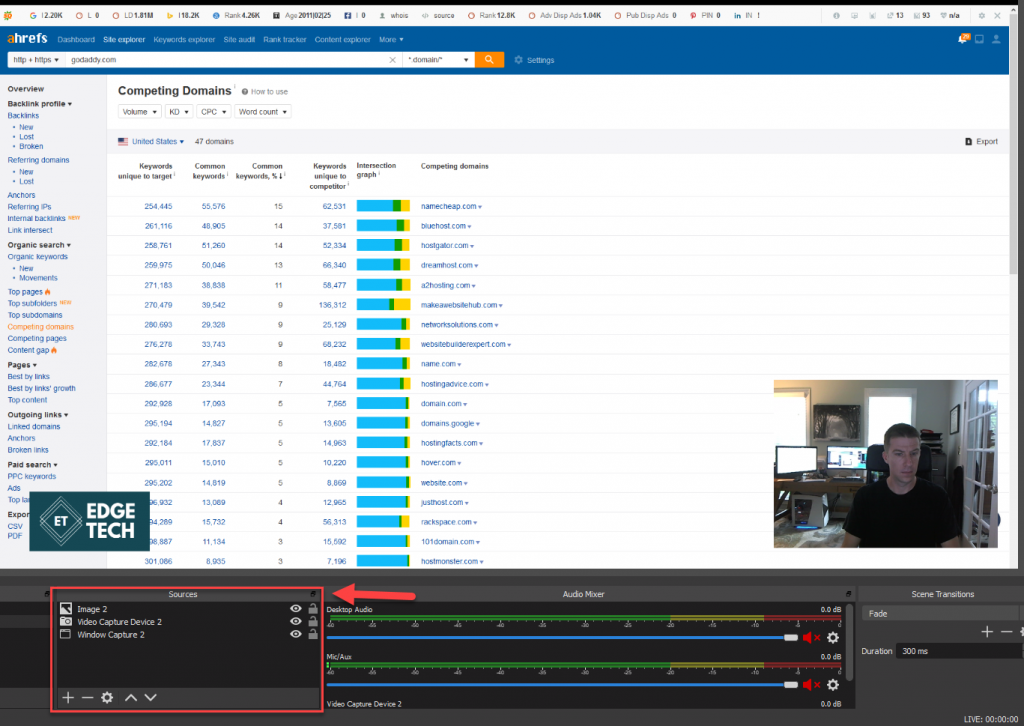
Consider Your Content Hook
- Talk about something you’re passionate about. No doubt you likely know a lot. But find things your are passionate about that you have deep understanding of.
- Cover these topics in a cycle. Meaning cover them over and over again against different example set/criteria. Remember this is livestreaming, so contents shelf life is small.
- Spice things up – even though you cover topics in cycles you shouldn’t be so predictable. Play with your surroundings and note subtletees to your audience.
- Plan and Prep – but don’t over plan. This shouldn’t be overly scripted but whatever you’re doing/demonstrating likely you have done 100+ times otherwise it might be awkward as you stumble around covering your topic.
- Timeliness – Don’t worry about setting a strict time, as this keeps obligations to a minimum but setting a time/schedule in advance can help your audience ‘tune in’.
- Use Banners accordingly to ‘announce’ tune-in times for your Sessions.
More thoughts on ‘Sessions” can be found here.
Add Your Twitch Stream to Consultdex
Step 1:
- Identify username on Twitch (example: https://twitch.tv/edgetech/)
Step 2:
- Input said username on your profile page: [edgetech]
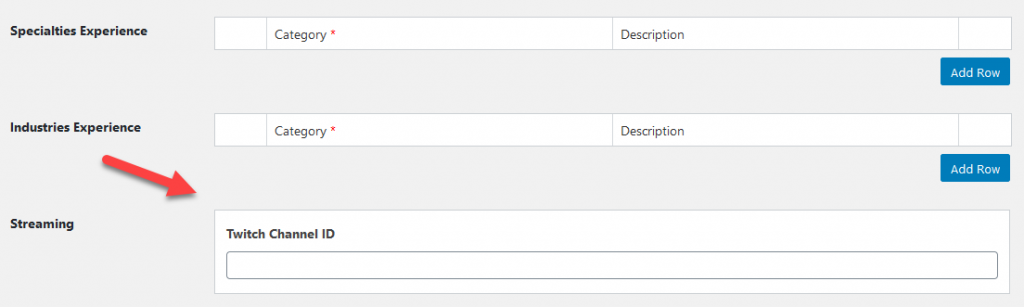
Step 3:
- Launch a livestream through OBS!
- That is it, you will now show up on your Consultdex profile as well as on our Live Broadcast Community page.

